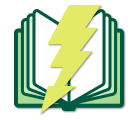As we pass the middle of fall semester, classes are happening in full swing and many of you may have already taken midterms or finished your first projects. To help you with your studies, we’ve created a series of additional resources for you to explore now that you’ve become familiar with the basics of what the Libraries has to offer. The first iteration of this new series of resources (aptly titled Library+) is Tech in the Libraries – Printers and Scanners.
In What to Borrow, you learned about the types of technologies you can borrow from the Binghamton University Libraries, such as laptops, chargers and headphones. In this post, we’ll highlight two additional types of technology available that exist to make your academic life easier: printers and scanners!
Printers
Sometimes you need to print midterm papers ten minutes before your class starts. (We’ve all been there.) It can be useful to know how to use the printers at the Libraries and where they are located.

All three Binghamton University Libraries locations (Bartle, Science and UDC) have several printers available to use. Every student is allocated credits for printing per semester and additional credits can be added to accounts on a case-by-case basis. Your balance will not be charged unless you actually print something from the Libraries.
Specific information about printing – such as credits required per type of printing or adding credits – can be found at ITS Student Printing website.
There are a few ways to print at the Libraries:
Method 1: Through Print@Binghamton
Printing jobs can be submitted through the Print@Binghamton web interface option on students’ MyBinghamton dashboards. (Remember to use your Binghamton ID to log in!) The web interface is connected to all printers across the campus and includes options for all types of printing including black and white, color, single sided and double sided. Once you submit your printing job, you can find a printer and tap your Binghamton ID on the black ID card reader to retrieve your prints. A quick tip is that Black and White printing jobs will only work with Black and White printers, whereas Color jobs will only work with Color printers.
On Print@Binghamton, you can access your print credits balance and previous printing jobs as well, which will help you track and budget your credits.
Method 2: Emailing Prints
Another method to print at the Libraries would be to email the papers you’d like to print in .pdf format to print@binghamton.edu. (The email has to come from your Binghamton account.) Once submitted, you can walk up to any color-specific printer and print your documents by tapping your Binghamton ID against the black ID card readers at the side of every printer.
For both of these methods, remember to bring your Binghamton ID card! If you run into problems at any point, like the printers jamming when you need a midterm paper for a class that starts in ten minutes, let Information Technology Services know. Their desks are conveniently located near printing hubs, such as the Information Commons on the first floor of Bartle Library.
Scanners
There are countless materials at all three of the Libraries locations that cannot be borrowed for more than ten hours at a time, as compared to the allocated two weeks for materials such as fiction and non-fiction books located in The Loft. Notable among the materials with limited time constraints are the textbooks and academic materials held in Course Reserves, which can be borrowed for four hours at a time and are utilized by countless students on a daily basis as opposed to spending thousands upon thousands of dollars on buying required textbooks.
Well, what to do when you need pages from specific textbooks for a longer period of use? You can use scanners!
Scanners can be utilized to scan pages or chapters at a time so you can keep them for reference for however long you need. Besides textbooks, these scanners can be used to scan paper forms or notes. All scanners at all three Libraries locations are free for students to use; all the staff requests is that you limit your time on the scanners to let other students utilize it as well. Once you scan the materials you need, you can send the scanned pdf to yourself via your Binghamton email.
There are two types of scanners available at the Libraries.

Type 1: Flat-Bed Scanners
Flat-Bed scanners are letter-legal size scanners available at the Information Commons of all three Libraries locations. These are for everyday use and provide a high quality finish.
Flat-Bed scanners will generally have one rectangular surface where you can lay the material you need to scan flat on the surface. These will also have one monitor right above the scanner where you will have an option to send the scanned pdf to your email.

Type 2: Bookeye Scanners
Bookeye scanners are more for everyday use. These scanners can be used to scan multiple chapters at a time and can scan anything from a postage stamp to a 17 x 24 inches paper. You can upload the scanned products to a USB drive or send it to yourself via your Binghamton email. If you need help, please visit the Access Services desk.
Bookeye scanners will generally have two larger rectangular plates to lay down the material you need to scan. Depending on the type of material, the surface may be adjusted to accommodate different angles of a material like the angle of an open book. The monitor is typically to the right of the scanner itself.
We hope this information helps you navigate the Binghamton Libraries better! For more information on printing and scanning, visit our website at https://www.binghamton.edu/libraries/services/access-services/printing-and-scanning/
Stay tuned for the second installment of our Library+ series: Grad Resources!